Every Windows Phone comes with Internet Explorer web browser that uses same engine as its Desktop counterpart to render webpages. However, since Microsoft does not bundles any tool to sync your IE bookmarks / favorites, getting them on your WP7 device has been almost impossible – until now. Follow my step-by-step guide to get them on to your smartphone, that too, free of cost.
First, download Opera on your computer (All links are given at the bottom) and install it. Once the installation has completed, start it. Don’t import anything, even if it prompts you to do it because we will be importing it ourselves.
Click on Menu > Bookmarks > File (menu) and click on “import internet explorer favorites” or “import firefox bookmarks” as needed.
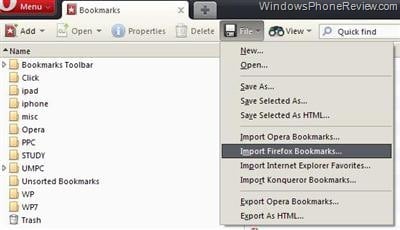
Now, go to Menu > Synchronize Opera and click on “Enable synchronization”. Following window will open.
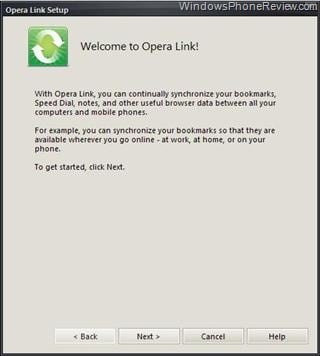
Click on next and register for Opera Link account. Now, you will be asked what all you want to sync. Just select ‘bookmark’ and click on ‘Finish’ button. Close the Opera.
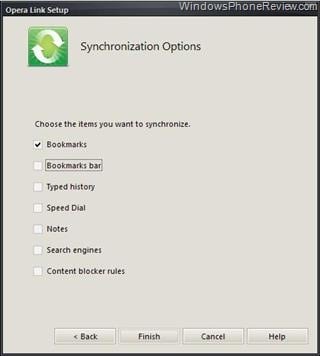
Now, on your smartphone, fire up Windows Phone marketplace and search for “Opera Link”; install it and start it. Go to options button to log in and enter the same username and password you entered in the previous steps. Also, make sure you set the ‘permission’ to ‘forever’ to avoid asking it to enter the credentials again and again.
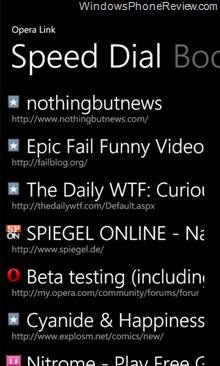
It will now show you your bookmarks. Just tap on them to open the links in IE mobile. The only grip is that you have to fire Opera Link for WP7 everytime you wish to access a favorite. Blame Microsoft for aggressive sandboxing of apps for that, not this app’s developer for that.

