Whenever a video is recorded, its pixel dimension is stored as a part of the digital video file. The pixel refers to the point of light stored and consists of two attributes, width and height. In most cases you will two types of video resolutions. First is standard definition and second is high definition. The most popular is 640 x 360 but the one that is used by most high end windows phones is 1280 x 720 or 1920 x 1080 which is also known as 1080p.
However there are certain times where you will want to reduce the video resolution. For example, full HD videos eat a lot of storage and if you have a small memory card, it may not even fit in there. Another reason to downscale the resolution is to make the video playable on the device. Many low end devices are not able to play HD or full HD videos and in order to play them you must reduce their resolution.
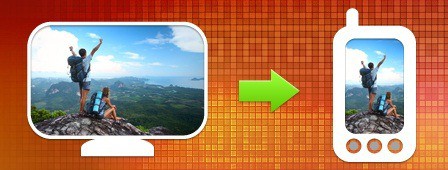
In rare cases you will have to upscale the video resolution. The most popular scenario is when you have to burn a video to DVD. You must upscale it to 720 x 480 to make it playable on your DVD player. The best tool for either purpose is Movavi Video converter which is an easy to use software for both up scaling and downscaling videos. To install it just visit their website and download the executable file from there. Installation is pretty much straight forward.
Just run the app and click on the add button to choose video files that you want to convert. In case you are using DVD video files, click on the add DVD button and choose DVD. After that you need to specify the desired output format. The Movavi app supports myriad formats such as AVI, MP4, FLV, MOV and WMV.
The one we recommend for windows phones is MP4 H.264 – HD 720p. If you are encoding it for device other than a windows phone, there are plenty of presets for devices. You can tweak further by changing frame size, resize quality, bitrate and codec. Make sure you click the Ok button to save the changes. Just click the output button present on the start encoding and play the video. You can also use the Movavi video converter to change the video format and size. It is possible to upload directly to YouTube from the application itself.

